Before..
After..
1. Open your image.
2. Go to Filter > Distort > Lens Correction.
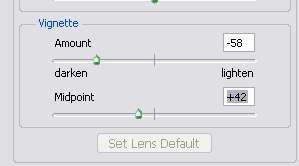
3. A new window will open. Look for the Vignette part of the settings. You will see two sliders, AMOUNT and MIDPOINT. Sliding the AMOUNT slider to the left will make the edge darker. Sliding the AMOUNT slider to the right will make the corners brighter and excellent for creating light vignetting on dark image. You can use the MIDPOINT slider to adjust the depth of the effect to your desire.
And we're done. See how simple it is. And below are some additional images I created using this effect.



0 Comments:
Post a Comment