1. Open your image. Duplicate the image.
2. With the duplicate layer selected in the layer palette, go to Layer > New Adjustment Layer > Channel Mixer.
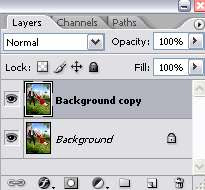
On the first pop-up window, click OK. Then, you'll see the channel mixer window.
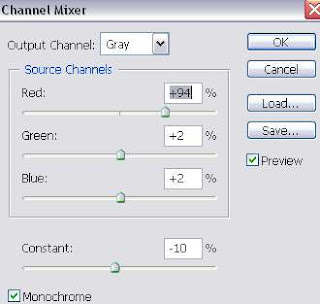
Check the Monochrome box. Then, adjust the Red, Green, Blue and Constant settings. Each image will have different settings. So, just experiment with the values here until you find the perfect fit for your image. Sliding the slider to the right will bring out the whites. And sliding it to the left will increase the black on your image.
3. Next, go to Layer > New Adjustment Layer > Gradient Map. Click OK on the first pop-up window.
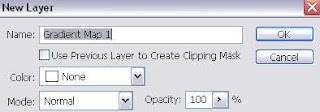
And this window will appear. Select the Black, White gradient and click OK.
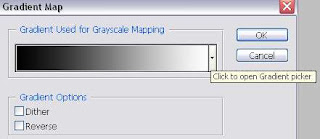
4. Here's your layer palette now. And you're done =)
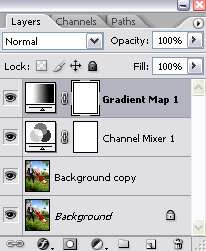



0 Comments:
Post a Comment