

1. Open your image. Duplicate the image.

2. Then go to Layer > New Adjustment Layer > hue/Saturation. Decrease the saturation to about -59 or until you achieve something like this:

3. Now with the duplicate image selected in the layer palette, go to Filter > Sketch > Graphic Pen. Adjust the setting until you see something similar to this, when scaled down to 50%.

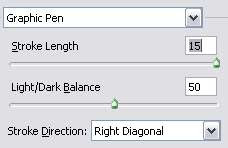
4. Set this layer to Overlay. And you'll have a black and white pen sketch version of the photo:

5. If that's what you aim for, you can stop here. Otherwise continue with the tutorial to learn about the second effect. We're gonna turn this into a comic book sketch. Change the layer property of the duplicate image to Multiply. (Remember this was set to Overlay just now)
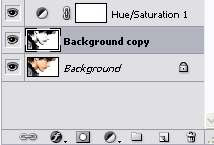
6. Now, double click on the Hue/Saturation layer in the layer palette. A small window will open. Increase the Master saturation to about +50.
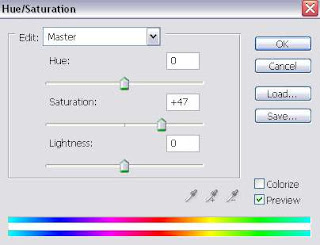

7. Next, go to Layer > New Adjustment Layer > Levels. Adjust the levels setting until you see something like this:

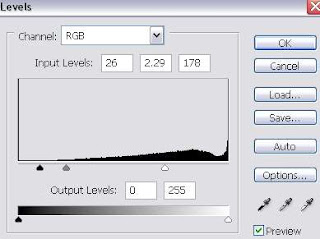
And there you have it...the final product, an awesome comic or pen sketch effect for your photograph.



0 Comments:
Post a Comment