1. First, we'll start on how to get the 1st polaroid coloring, the top left picture.
2. Open your image in Photoshop. Duplicate it once. Select the duplicate image on your layer palette and set the blending mode to Soft Light.
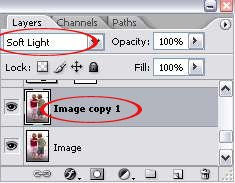
3. Now, go to Layer > New Fill Layer > Solid Color. Choose a really dark blue. I use #070142. Set this Fill Layer to Exclusion.

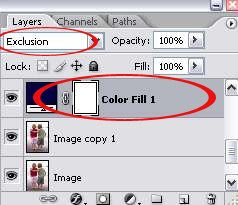
4. Then, go to Layer > New Adjustment Layer > Levels. Slide the black slider to the right a little bit to increase the intensity of the coloring.
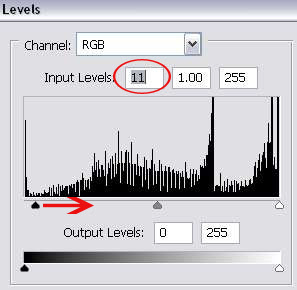
And you'll have the first polaroid coloring.
5. To get the 2nd polaroid color, the top right preview picture above..add another Color Fill layer. Go to Layer > New Fill Layer > Solid Color. Choose a light orange. I use #de9b82. Set this Color Fill Layer to Soft Light with opacity of 75%.
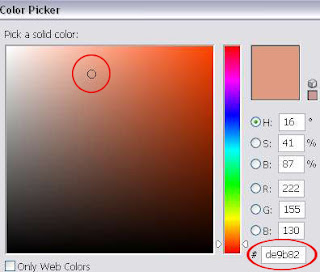
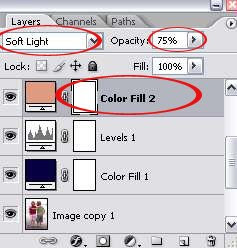
And you got the second coloring.
6. Let's continue with the 3rd polaroid coloring, the bottom left preview picture. Go to Layer > New Fill Layer > Solid Color. Choose a light pink. The color code I use is fed1eb. Then, set this Fill Layer to Soft Light with 50% opacity.
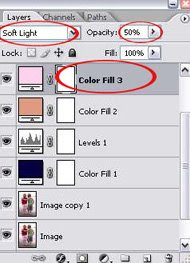
And you're done with the third coloring.
7. Finally to get the last coloring effect on your photo, add another Color Fill Layer. Go to Layer > New Fill Layer > Solid Color. Select a dark blue. I use #070044. Set this Color Fill Layer to Exclusion, opacity 100%.
8. Duplicate your original image. And bring this duplicate layer on top of all the layers. Set it to Soft Light.
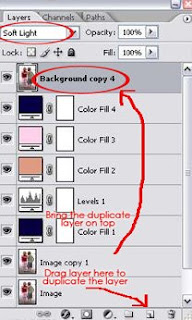
And we're done with all four retro polaroid colorings.
And as a bonus...
Download: Polaroid Coloring PSD File



0 Comments:
Post a Comment