Preparing your Image to Run the Action
Open your image in Photoshop and make sure your layer palette looks like the picture below ie. (a)only one layer, (b)it should be named 'Background' and (c)it should be locked with a sophisticated lock symbol on the side. Click on the 'Background' layer on the layer palette to select that layer and run the action.
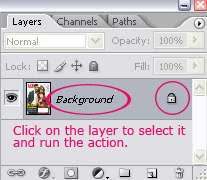
If for some reason, above is not the case for you, here's what you can do to achieve the correct starting point for the action:
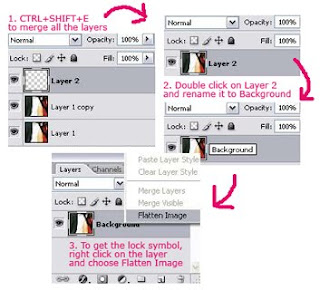
Running The Action
1. Download the Action to your hard disk.
2. Fire up Photoshop. If you cannot see any 'Action Palette', on the menu above, go to Window > Actions. You'll notice the pallete below appears:
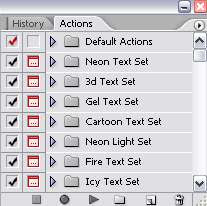
3. Click on the small arrow on top right hand corner and select Load Action. Locate the Action file in your hard disk.
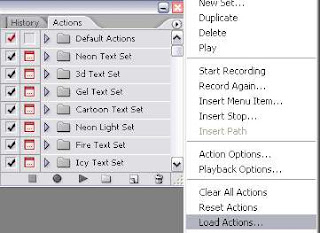
4. You'll see a new action folder in your action palette. In this example, it's the 'Canvas Painting FX' folder.
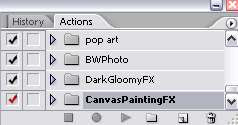
5. Click on the small triangle near that folder to see the Action available in that folder.
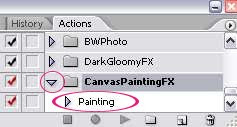
6. Open your image in Photoshop. And Run the Action.
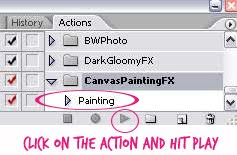



0 Comments:
Post a Comment